ANA Premium Member Special Price Plan
The SIM card included at no extra cost when you purchase a data plan.*
Use Code "ANASIM20" to enjoy a special 20% discount off the regular price.
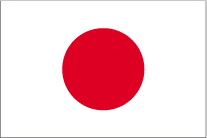 Japan Plan
Japan Plan
4G LTE Data-Only SIM Card / eSIM
Reliable Connection with KDDI Network
- Full Japan coverage with KDDI, Japan's major carrier.
- Reliable 5G speed data.
- Tethering* is available to share connection with other devices.
- Simply purchase additional data if you run out during your trip.
*Please note: In tethering mode, network speed may be slower than usual, and high-speed data may be consumed more quickly.
| Period of Use | Regular Price | ANA Premium Member Price with Code |
| 7GB for 15 days | $27.19 | $21.75 |
| 15GB for 30 days | $32.84 | $26.27 |
| 30GB for 30 days | $52.77 | $42.22 |
Setup Guide
■ Common Settings for iPhone and Android
After arriving at your destination, insert the SIM card and follow these steps in your phone's settings.
- Turn Airplane Mode OFF
- Turn Data Roaming ON
- Restart your device
■ iPhone Settings
In most cases, inserting the SIM card with the above settings will automatically connect your device to the network. If you are unable to connect to the internet after a few minutes, please refer to the "Troubleshooting" section below.
■ Android Settings
In addition to the above settings, you will need to configure the APN (mobile network). For detailed settings, please refer to the "Troubleshooting" section below.
※Display name and steps may vary depending on iOS version.
Once your eSIM is activated, you will receive an email with a QR code required to add the eSIM to your phone. (You will normally receive this email within 5 hours after purchase.) Please prepare the QR code by printing it out or displaying it on another device for scanning.
- Please ensure your device is connected to the internet (e.g., via WiFi) to proceed with the setup.
- On your phone to which you want to add the eSIM, please go to "Settings" -> "Cellular Data."
- Select "Add eSIM" and restart your phone.
- Prepare the QR code you received by email by printing it out or displaying it on another device)
- Scan the QR code with your phone's camera - Once you arrive at your destination, please turn on the Data Roaming and allow a few minutes for the internet connection to establish.
[Settings] → [Mobile Data] → Select the installed eSIM plan → Turn [Data Roaming] ON
If you are unable to connect to the internet with above setup, please refer to the "Troubleshooting" section below.
Please note:
- The QR code you receive via email can only be scanned once.
- Make sure you add the eSIM to the correct phone.
- The eSIM cannot be transferred to another phone.
※Display name and steps may vary depending on iOS
If you have tried the steps above and are still unable to use the internet service, you may need to set the APN
<APN settings>
- Open "Settings"
- Select "Mobile" → "Mobile Data Network".
- Select "New APN" on the top right
- The following will process the input information according to the country you are using
[When you use eSIM in Japan]
Operator: KDDI
APN: cmlink
(Please try "cmhk" if "cmlink" does not work)
You will receive an email with a QR code required to add the eSIM.
Make sure you are in an environment with an Internet connection (such as WiFi)
- Select "Network & Internet" in "Settings"
- Select "Mobile Networks"
- Select "Download SIM instead?"
- Scan the QR code to download the eSIM profile & Restart your smartphone
- Prepare the QR code received by email by printing it or displaying it on another device
- Scan the QR code with your phone's camera - When you arrive at your destination, please turn on the Data Roaming
[Settings] → [Mobile Data] → Select the installed eSIM plan → Turn on [Data Roaming]
*If the above doesn't work, you'll need to set the APN (Please follow the APN setting instruction below)
Please note:
- The QR code you receive via email can only be scanned once
- Make sure you add the eSIM to the correct phone
- The eSIM cannot be transferred to another phone
- Open "Settings"
- Select "Network and Internet" → "Mobile Network Settings"
- Select "New APN" or the + button in the top right
- The following will process the input information according to the country you are using