ANA Premium Member Special Price Plan
The SIM card included at no extra cost when you purchase a data plan.*
Use Code "ANASIM20" to enjoy a special 20% discount off the regular price.
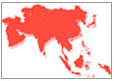 Asia Data Plan
Asia Data Plan
4G LTE Data only SIM card / eSIM
Coverage
Mainland China, Hong Kong, Macau, Taiwan, Japan, Singapore, Malaysia, Thailand*, Indonesia, Vietnam, Cambodia, Philippines, Laos, South Korea
*Note: Coverage in Thailand does not include Pattani, Yala, or Narathiwat.
Features of Asia Data Plan
- Reliable 5G speed data.
- Tethering* is available to share connection with other devices.
- Simply purchase additional data if you run out during your trip.
*In tethering mode, network speed may be slower than usual, and high-speed data may be consumed more quickly.
For travelers planning to visit Hong Kong or Taiwan:
Real Name Registration, as required by local authorities, must be completed before data usage. Detailed information can be found here. We will also include instructions on Real Name Registration in the order confirmation email.
| Period of Use | Regular Price | ANA Premium Member Price with Code |
| 8 days (1GB/day*¹) |
$31.62 |
$25.29 |
| 8 days (2GB/day*²) | $40.99 | $32.79 |
| 15 days (2GB/day*²) | $60.94 | $48.75 |
*¹ 1GB High-Speed Data. Service stops after limit (1GB refreshes every 24 hours).
*² 2GB High-Speed Data. Service stops after limit (2GB refreshes every 24 hours).
Setup Guide
■ Common settings
After it arrives, insert the SIM card into your smartphone and set up the following:
- Airplane mode OFF
- Data communication ON
- Restart your device
※In addition to the above settings, you may need to set up the APN (mobile network). For APN settings, please check the "Troubleshooting" that applies to your device.
※Display name and steps may vary depending on iOS
You will receive an email with a QR code required to add the eSIM
- Please check if you have an internet connection (Wi-Fi, etc.)
- On your phone to which you want to add the eSIM, please go to "Settings" -> "Mobile Data"
- Select "Add eSIM" and restart your phone
- Prepare the QR code you received by email by printing it out or displaying it on another device)
- Scan the QR code with your phone's camera) - When you arrive at your destination, please turn on the Data Roaming
[Settings] → [Mobile Data] → Select the installed eSIM plan → Turn [Data Roaming] ON
Please note:
- The QR code you receive via email can only be scanned once
- Make sure you add the eSIM to the correct phone
- The eSIM cannot be transferred to another phone
※If the above doesn't work, you'll need to set the APN (Please follow the Troubleshooting below)
※Display name and steps may vary depending on iOS
If you have tried the steps above and are still unable to use the internet service, you may need to set the APN
<APN Settings>
- Open "Settings"
- Select "Mobile" → "Mobile Data Network".
- Select "New APN" on the top right
- The following will process the input information according to the country you are using
You will receive an email with a QR code required to add the eSIM.
Make sure you are in an environment with an Internet connection (such as WiFi)
- Select "Network & Internet" in "Settings"
- Select "Mobile Networks"
- Select "Download SIM instead?"
- Scan the QR code to download the eSIM profile & Restart your smartphone
- Prepare the QR code received by email by printing it or displaying it on another device
- Scan the QR code with your phone's camera - When you arrive at your destination, please turn on the Data Roaming
[Settings] → [Mobile Data] → Select the installed eSIM plan → Turn on [Data Roaming]
Please note:
- The QR code you receive via email can only be scanned once
- Make sure you add the eSIM to the correct phone
- The eSIM cannot be transferred to another phone
※If the above doesn't work, you'll need to set the APN (Please follow the Troubleshooting below)
- Open "Settings"
- Select "Network and Internet" → "Mobile Network Settings"
- Select "New APN" or the + button in the top right
- The following will process the input information according to the country you are using